Many subscribers expressed their disappointment on how their mobile data suddenly vanishes at the snap of their fingers even when no huge files are downloaded and thus has kept people wondering why.
Worse yet, you subscribed to MTN 4GB for N1000 and the data vanishes in less than 24 hrs (something more like daylight robbery). Then in this post i will show you quickly how you can manage your data effectively for a longer time.
The actual fact is that Facebook, Instagram, Whatsapp, YouTube, Snapchat and Twitter Drains a lot of data, However you can regulate it from application settings.
Furthermore, you can activate the “Data Saver” option
Worse yet, you subscribed to MTN 4GB for N1000 and the data vanishes in less than 24 hrs (something more like daylight robbery). Then in this post i will show you quickly how you can manage your data effectively for a longer time.
How You Can Manage Your Data Plan To Last Longer
1. Turn off Facebook Auto-play:
- Locate your Facebook option icon (the three horizontal bars located at the top right corner)
- Tap on App Settings (Under help & settings)
- Tap on AutoPlay
- Now select "Never autoplay Videos".
Furthermore, you can activate the “Data Saver” option
- Scroll to the option icon,
- Then locate settings & Privacy
- Select Data Saver,
- Turn on the data saver.
2. WhatsApp – Deactivate Auto Download:
- Navigate to “settings” in your WhatsApp
- Then scroll to “Data and Storage Usage” and tap on it
- Select Media Auto Download option
- Now Deselect all options under “When Using Mobile Data”
- Also you can toggle low data usage for WhatsApp Calls.
3. Instagram – Use less Data:
- Navigate to Instagram options
- Go to Settings
- Afterwards Select Cellular Data Use
- Now tick "Use Less Data".
4. Twitter – Deactivate Auto Play:
- Tap on Twitter Profile icon.
- Now tap on "Settings and Privacy"
- Select Data Usage
- Now you can set Video Autoplay to Never
5. Snapchat:
- Simply go to Settings in Snapchat
- Click on “Manage” which is located under “Additional Services”
- Now Tick the “Travel Mode” box
6. YouTube – Limit mobile data usage:
- Launch the YouTube App
- And then tap on the profile icon located at the top right corner.
- Select Settings
- Tap on General
- Turn on “Limit Mobile Data Usage”
7. Playstore – Update Apps on Wi-fi Only:
- Open Google Play store
- Tap on Menu and then go to Settings.
- Now click on Auto-update apps.
- Select “Auto-update apps over Wi-Fi only”.
- Also you are given the option to choose “Do not auto-update apps“.
Warning ⚠
TechyBarn Blog and its contents are protected by COPYRIGHT LAW (DMCA) with high-priority response rate. Reproduction without permission or due credit link back will cause your article(s) to be removed from search engines and disappearance of Ads on that page if monetized with Adsense.
Copy the link below and Share with your Friends:
| Article Name | Tips On How You Can Manage Your Data Plan To Last Longer |
| Description |
|
| Author Name | OKORO IFEANYI |
| Published On | May 02, 2019 |
| Post Category |
Tips & Tricks
|
Download Our Official Android App on Google Playstore HERE
OR
Download from another source HERE
Join our Active Telegram Group chat for latest updates - Click to Join
Get Our Free Browsing Tweaks via Sms. Kindly sms Follow Techybarnblog to 40404. On Any Network And Sms is free.

OR
Download from another source HERE
Join our Active Telegram Group chat for latest updates - Click to Join
Get Our Free Browsing Tweaks via Sms. Kindly sms Follow Techybarnblog to 40404. On Any Network And Sms is free.

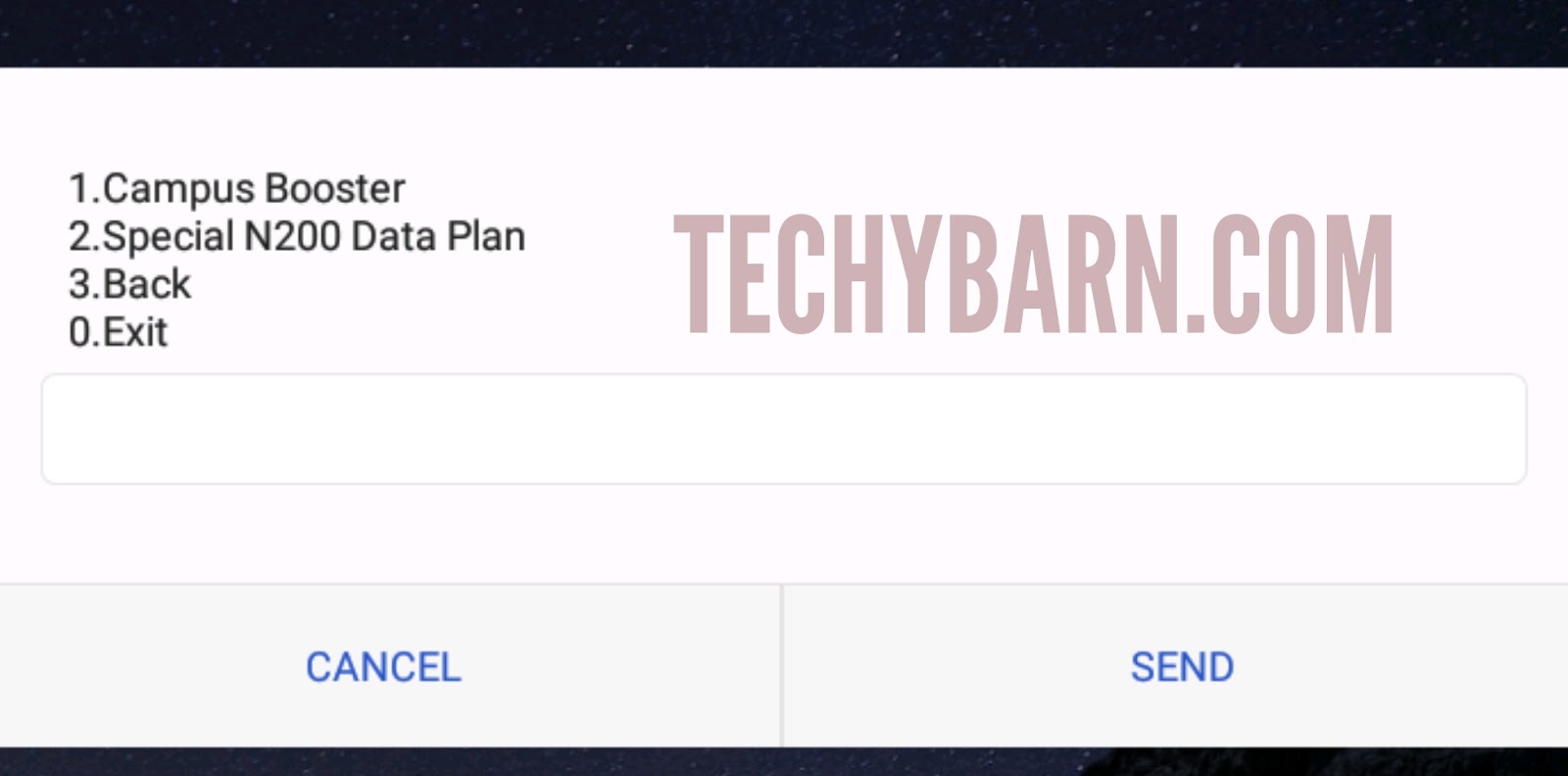
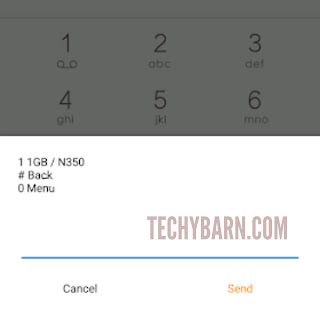
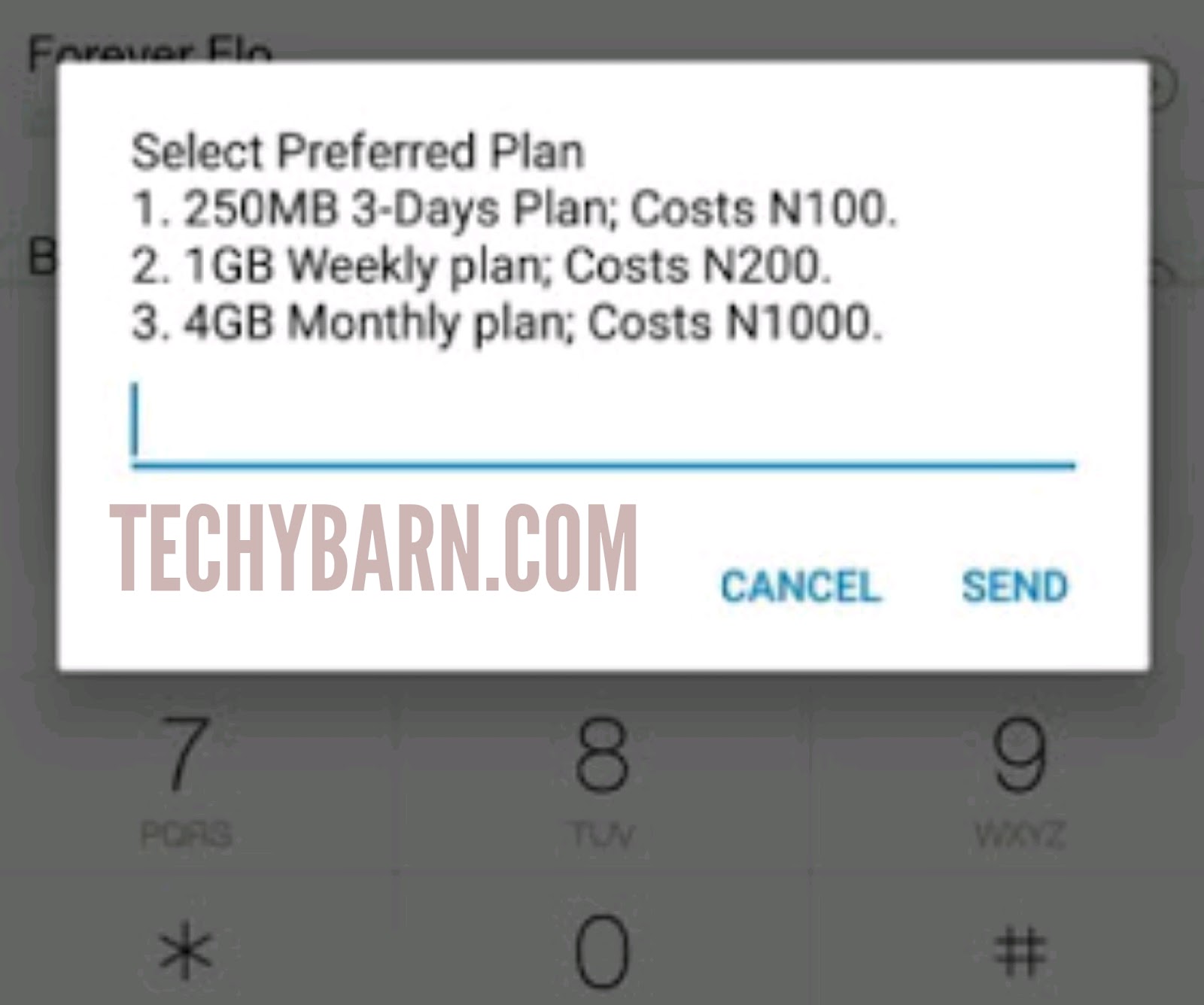
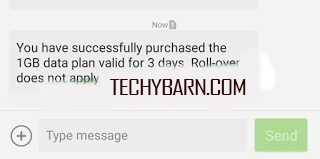



 About Techy Barn
About Techy Barn
No comments:
After dropping your comment, keep calm, it may take minutes before it appears after moderation.
You want to get notified when i reply your comment? Kindly tick the "Notify Me" box.