The latest version of the Instagram app for Android has just arrived with the most desired feature. Yes! Yes! Yes! Data Saving Feature. For many years now, most users have anticipated this feature, and it is finally here.
This feature is available to all Android users subsequently it would made available to iPhone users as well.
We all realize that Instagram is a data consuming app because of its high-resolution video streaming quality and pictures. Instagram has launched a unique feature called Data Saver to allow you significantly reduce cellular data usage on just the app.
This feature is available to all Android users subsequently it would made available to iPhone users as well.
We all realize that Instagram is a data consuming app because of its high-resolution video streaming quality and pictures. Instagram has launched a unique feature called Data Saver to allow you significantly reduce cellular data usage on just the app.
How does Data Saver Feature Works On Instagram?
Instagram preloads videos by default, so they begin as quickly as possible. You can choose not to have Instagram pre-loading videos over cellular connections to decrease the volume of cellular data used within the Instagram app.
Users have even more control over media, which they would like to view on the app, with the new feature toggled ON.
How To Turn On Data Saving Mode On Instagram
To reduce cellular data consumption on instagram:
- Make sure you Instagram app is running on the latest version.
- Now Go to your Profile tab
- Tap Settings.
- Tap Account > Cellular Data Use
- Beneath Use Less Data, Turn on Data Saver.
Furthermore, you can still control whether you want Instagram to display high-resolution photos and videos on your mobile device.
How To Set Instagram To Show High-resolution Media
To choose when to display high-resolution media on Instagram, follow the procedure below, tap on High Resolution Media and tap:
- Never: Instagram will never you show you high resolution media.
- WiFi Only: Instagram will only show you high resolution media if your device is connected to WiFi.
- Cellular + WiFi: Instagram will show you high resolution media when your device is connected to either cellular data or WiFi.
This allows us now to spend more time on the app at the same time reducing data consumption. This feature is mostly targeted at Countries with Poor Network Speed, unlike many other countries with High Network Speed.
Warning ⚠
TechyBarn Blog and its contents are protected by COPYRIGHT LAW (DMCA) with high-priority response rate. Reproduction without permission or due credit link back will cause your article(s) to be removed from search engines and disappearance of Ads on that page if monetized with Adsense.
Copy the link below and Share with your Friends:
| Article Name | Instagram Introduces Data Saving Mode Feature For Android |
| Description | Instagram data saver feature, Instagram data saver, how to enable data saver on Instagram, how to disable high resolution media on Instagram |
| Author Name | OKORO IFEANYI |
| Published On | June 08, 2019 |
| Post Category |
Tech
|
Download Our Official Android App on Google Playstore HERE
OR
Download from another source HERE
Join our Active Telegram Group chat for latest updates - Click to Join
Get Our Free Browsing Tweaks via Sms. Kindly sms Follow Techybarnblog to 40404. On Any Network And Sms is free.

OR
Download from another source HERE
Join our Active Telegram Group chat for latest updates - Click to Join
Get Our Free Browsing Tweaks via Sms. Kindly sms Follow Techybarnblog to 40404. On Any Network And Sms is free.

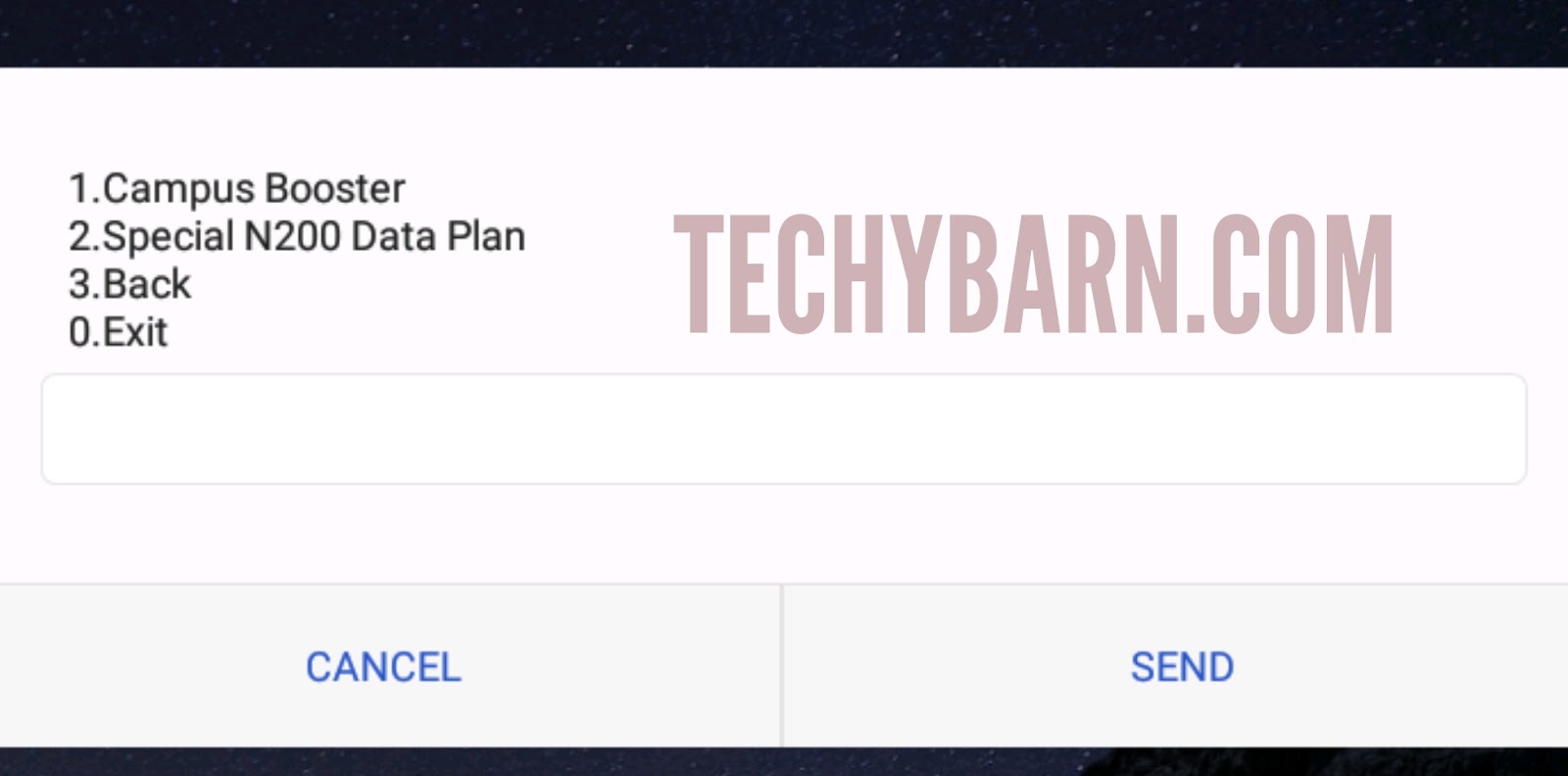
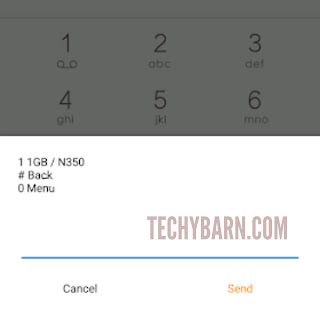
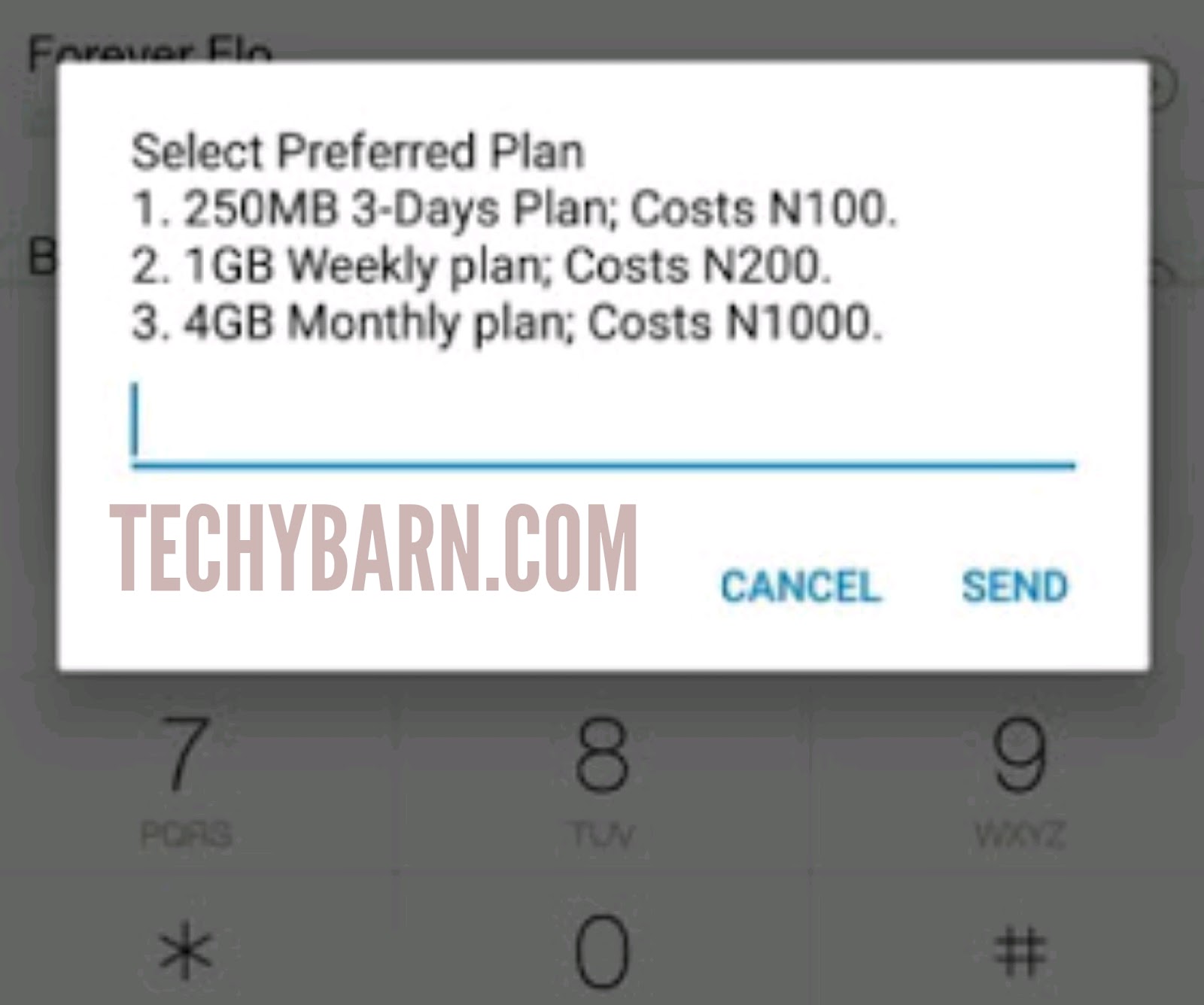
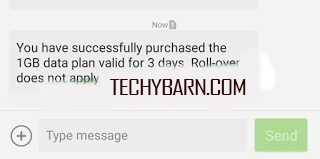



 About Techy Barn
About Techy Barn
No comments:
After dropping your comment, keep calm, it may take minutes before it appears after moderation.
You want to get notified when i reply your comment? Kindly tick the "Notify Me" box.